FAQs Exhibitor Shop
There is a new link to the Exhibitor Shop for each event every year. You will receive this link from Messe München by e-mail as soon as the store is online.
The link from the previous year or another event will not work.
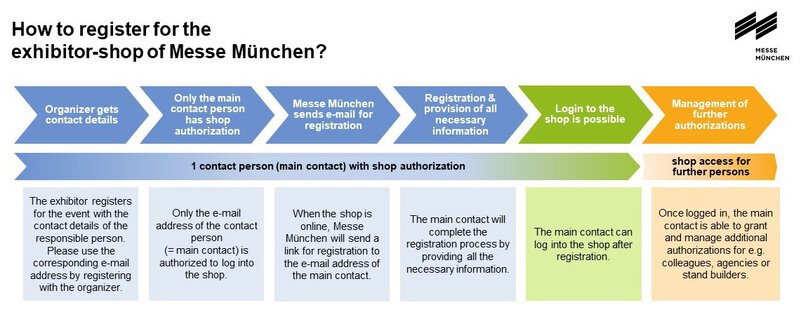
For each exhibitor stand, Messe München is notified by the organizer of a contact person with an e-mail address. Messe München will send a registration link to this e-mail address. The link will guide you step by step through the registration process.
Please note: Only the e-mail address on which you received the registration e-mail is authorized to log in. Other persons or e-mail addresses can be added after logging in to the store under “Manage Authorizations”.
Yes, one of the registration steps is to verify your e-mail address. For this purpose, you will receive a PIN code from Messe München by e-mail, which is valid for 24 hours. Please enter this PIN in the corresponding query field.
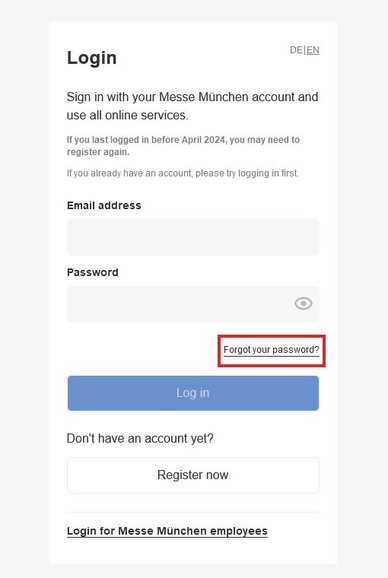
When you register for the first time, you assign a password to your e-mail address. You can use this password for all subsequent logins. It can be reset using the “Forgot Password” function.
Your password must be composed as follows: at least 12 characters with upper and lower case letters, number(s) and special characters.
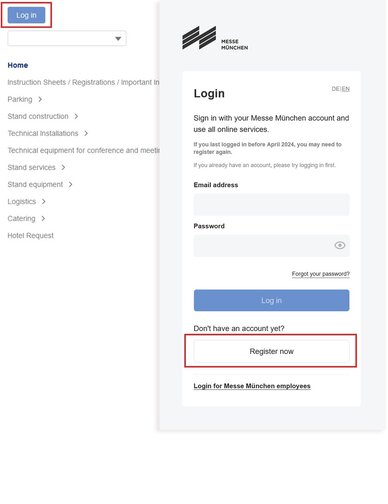
The organizer will inform you of the expected date for sending the emails for store registration in a service email. Only the contact person provided by the organizer for each exhibitor will be authorized to log in.
If this is not you, please contact this contact person within your company.
If you are the contact person on file but have not received an e-mail for registration, you can still register. To do so, click on “Log In” on the exhibitor store page and then on “Register Now”. You will then be asked for your first name, surname and e-mail address and given a personal password. Once you have registered, click on “Log In” again on the Exhibitor Shop page. You will now be asked for further information during the registration process.
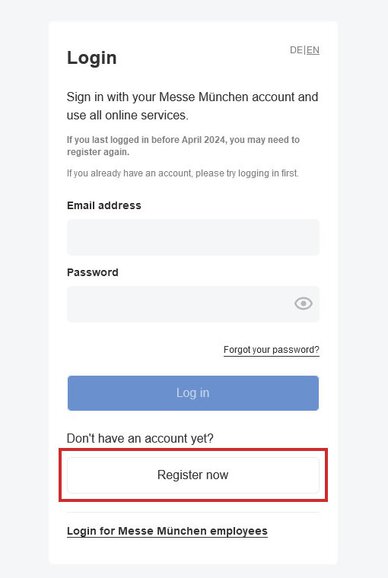
We have changed our access system. If your login no longer works, please register again under “Registration For New Users”. If your e-mail already exists, create a new password via “Forgot Password”.
The following document explains what you need to bear in mind during the registration process:
After you have assigned a password, enter the information about your company and the issuing company. To fill in “Search For Company”, please click on the magnifying glass in the field. When you have found the right company, the address of the company will be displayed automatically. If all the details are correct, please click “Save My Account”.
If your company is not found or displayed, you can enter the data via “Create New Company”. Following this logic, please complete all registration steps.
If you find the company but not all the data is correct, please follow the instructions in the help text at exactly this step.
If you find the right company using the search function, but not all the data is correct, please follow the instructions in the help text at exactly this step.
It is essential that a registration with the exhibitor data is carried out for each individual stand. If you are the contact person for several stands, you will receive an e-mail for registration for each stand. In addition, the corresponding stands will be displayed in the registration process and run through one after the other.
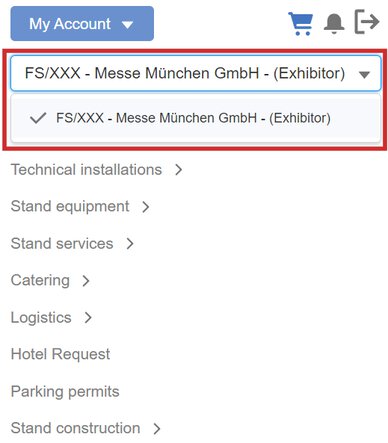
If you have more than one stand at the event, select the stand for which you wish to place orders after logging in. You will find the stand selection on the left-hand side under “My Account”. The basis for access to a stand area is the corresponding authorization.
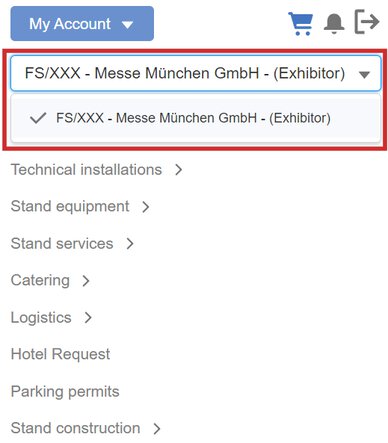
Once you have registered in the Exhibitor Shop, you can change the stand area for which you wish to order at any time. To do this, click on the left-hand side of the Exhibitor Shop below “My Account”.
Yes, once you have registered for all relevant stands, you can authorize people to place orders for your stand at any time. To do this, log in to the store and then click on “My Account” > “Manage Authorization”. On the page that opens, enter the email address of the contact you want to authorize to place orders for your stand and on your invoice. Then click on “Send”. This contact will now receive an e-mail with which they can register and then place orders on your stand.
Please note: All services booked for a stand will be sent in full to the registered invoice recipient. It is not possible to split invoices.
All authorizations can be revoked. Click on “My Account” > “Manage Authorizations” and deactivate the corresponding authorizations.
This has no effect on the orders placed by the person up to that point.
You will receive the products and services you order via Messe München and its service providers. The items ordered will be invoiced to you by Messe München in a final invoice after the duration of the respective event. Some products are invoiced via our service partners. The time of invoicing may vary in this case.
Invoices are payable by bank transfer immediately upon receipt.
It is not possible to split the ordered products between different invoice recipients (invoice splitting). All service costs are charged exclusively to one invoice recipient. Even if the invoice address is different, the exhibitor himself remains our first point of contact until the total costs have been paid.
Please enter your consent to electronic invoicing and the corresponding e-mail address of your accounting department in the registration process when entering your billing address. Please refrain from using personal e-mail addresses if possible.
You will currently receive an e-mail with the invoice attached in PDF format.
You enter your invoicing data in the registration process (including order numbers or e-mail addresses for electronic invoicing if required).
If changes to these details are necessary, they can be taken into account up to two weeks before the event. To do this, please complete the PDF documentmandatory invoicing form, press the SEND button on the form or send it to request@messe-muenchen.de.
Please note that a processing fee of €150.00 plus VAT will be charged for changes made after the invoice has been sent.
You will receive a confirmation of your order by e-mail.
Yes, you can view all your orders including the current status of the order after completing the order. To do this, go to “My Account” under “My Orders” and you will receive an overview of all products ordered for the respective event.
Each store for an event is active for 90 days after the event. After that, it is no longer possible to log in.

Yes, you can cancel order items up to 30 days before the event. After this time, you can submit a cancellation request in the same way. Go to “My Account”, “My Orders” and click on the order product ID for the relevant product. On the new page, click on “Cancel Order Item” or “Request Cancellation”. Each product must be canceled individually.
There are several ways to do this: If you do not have a stand at the selected event, you will not be offered any items to order. Furthermore, you must be logged in to see all products in full.
Some products cannot be ordered directly from the supplier. This may be the case because the product is currently not available, the official order deadline has expired or because it is a special service that requires further planning steps with the supplier. You can recognize request products by the fact that a “Request Quote” button is displayed instead of the usual shopping cart button.
Please understand that there will be a delay of a few days in displaying new stand numbers. If your stand number is not updated in the store, please contact the organizer.
If you wish to cancel your trade fair appearance, please notify the organizer first. If you have already ordered products at this time, please remember to cancel these products in the store. You can find more information under: “Can I cancel an order or an individual order item?”
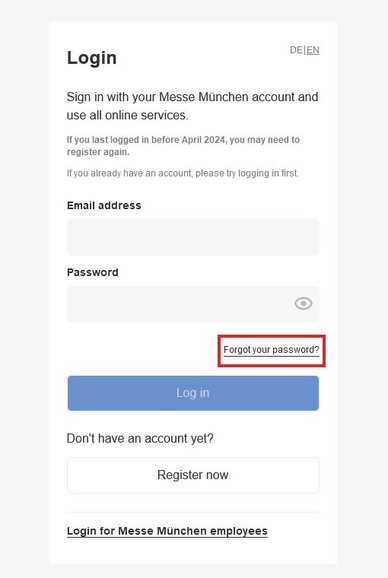
You can change your password at any time during the login process. As soon as you are on the login page, click on “Forgot Password”. You will then receive an e-mail with a link asking you to create a new password.
The Exhibitor Shop can be used with the latest versions of Internet Explorer, Firefox and Chrome. Internet Explorer is supported from version 8. Chrome is the preferred browser.
In this case, please contact: shop-gv@messe-muenchen.de or +4989 949-11338. In both cases, please be sure to state the relevant event, the exhibitor name and your hall with stand number when contacting us.
